Overview
The vendor code is the primary way of identifying a supplier in i-Supply, in EDI transmissions, and the buyer's ERP. If this code changed or was wrongly registered, you will need it to be updated to match the code in other systems.
Information
To update the vendor code, please follow these steps:
- Log in to i-Supply.
- Click i-Manager.
Note: If you are not allowed to access i-Manager, ask an administrator in your company to follow the steps outlined in this article. If you cannot find someone with this permission, please create a support ticket so the support team can help you with this task. - On the screen that opens, click the Company tab.
- Enter the name of the buyer the supplier is associated with. Click Go.
- Click the name of the buyer.
- On the left menu, click Suppliers. Go to the Supplier Aliases tab.
- Locate the supplier whose vendor code must be updated.
- Update the vendor code. The new code must be unique among this buyer's suppliers.
- Click Save.
Testing
After the vendor code is updated and the ERP sends data for this supplier, you can check it in the Inventory Console:
- Log in to i-Supply.
- Click Inventory Console under Consoles on the main screen.
- Select the supplier.
- Check that the data associated with the supplier matches what you have in the ERP. Bear in mind that it might take a while for the ERP to send new data, so it is displayed here.
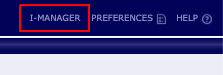
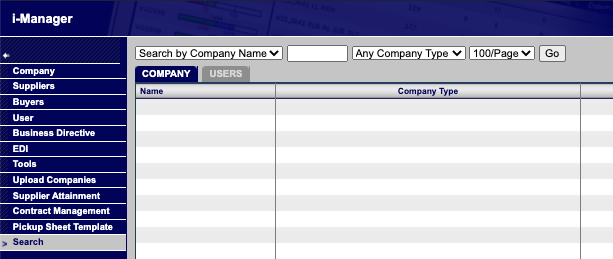
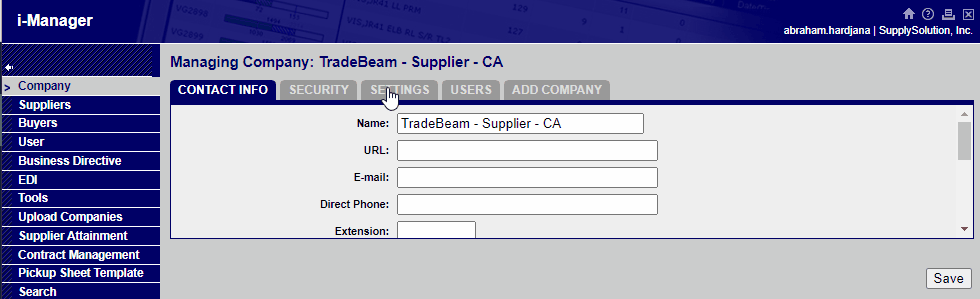
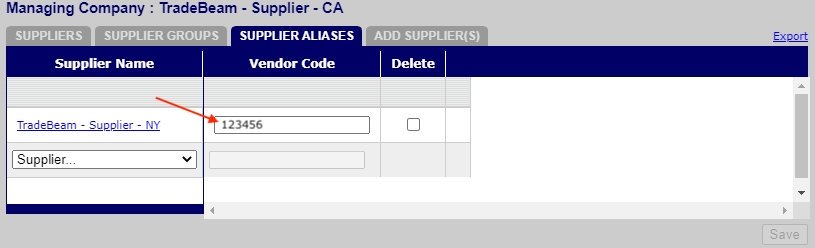
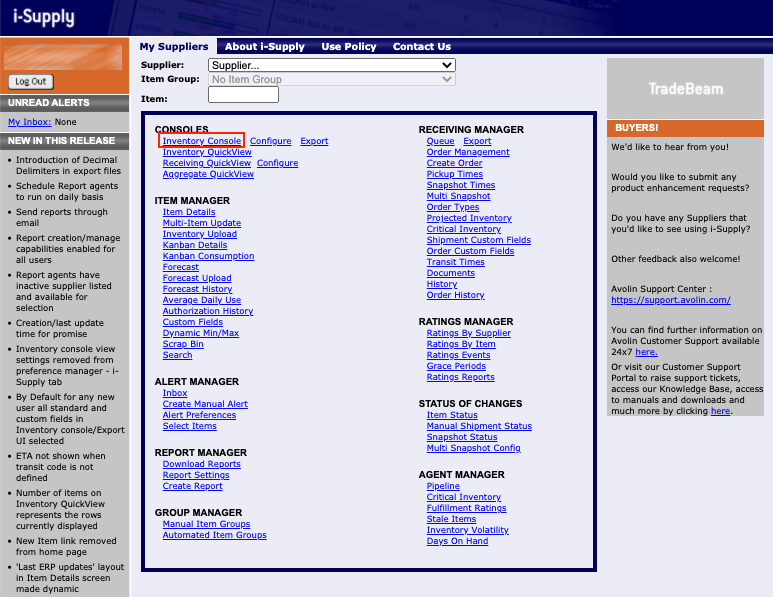
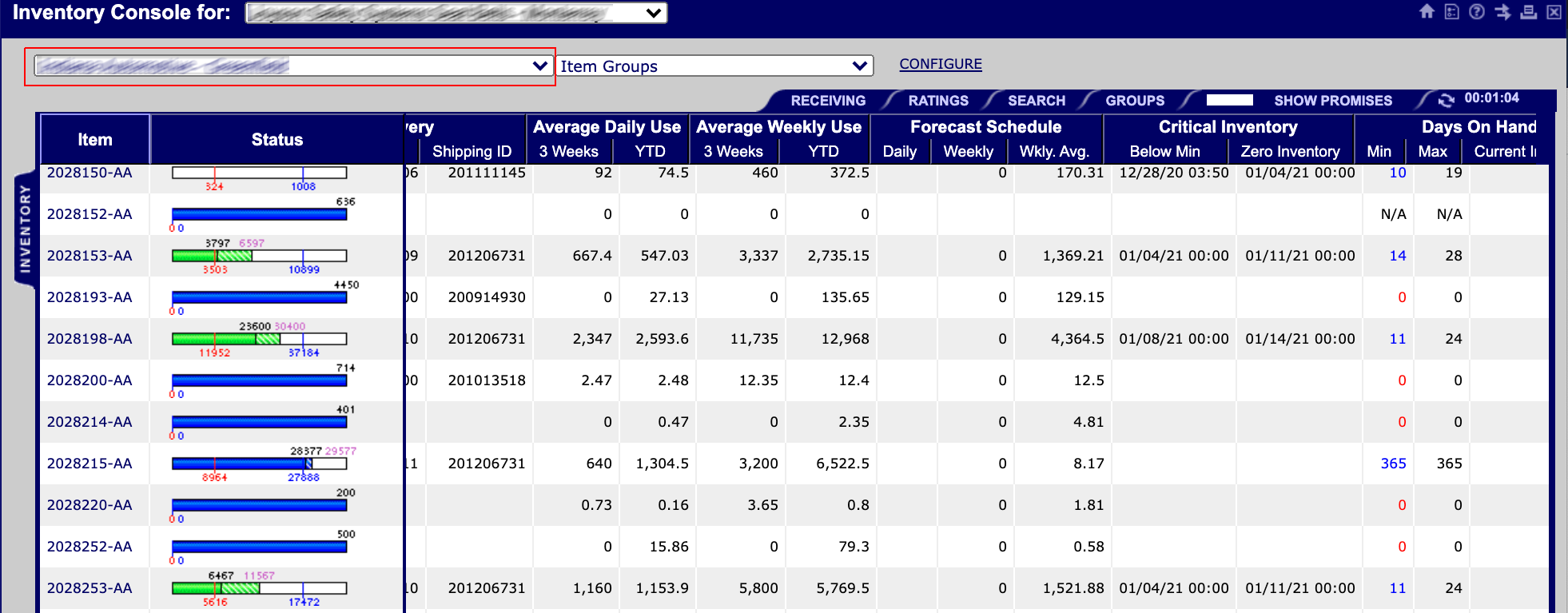
Priyanka Bhotika
Comments